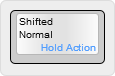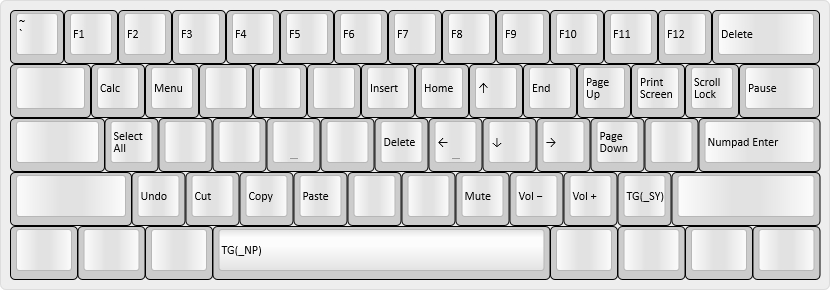|
…
|
||
|---|---|---|
| .. | ||
| config.h | ||
| keymap.c | ||
| readme.md | ||
| rules.mk | ||
@noroadsleft's KC60 keymap
Last updated: May 3, 2021 16:42 (-0700)
I am a full-time Dvorak typist, and occasional semi-serious FPS gamer. The layers are oriented towards a mix of typing and gaming.
Preface
Images in this readme follow the following format:
Descriptions of the physical locations of keys will use the key's function in a US QWERTY layout, even if the layout itself is not QWERTY.
Outline
- Base Layers
- Layer 0: Dvorak
_DV - Layer 1: QWERTY
_QW - Layer 2: Colemak
_CM
- Layer 0: Dvorak
- Quake 2 Layer
- Layer 3: Quake 2
_Q2
- Layer 3: Quake 2
- Function Layer
- Layer 4: Fn layer
_FN
- Layer 4: Fn layer
- Other Layers
- Layer 5: Numpad layer
_NP - Layer 6: Macro layer
_MA - Layer 7: System layer
_SY
- Layer 5: Numpad layer
Base Layers
My base layers are pretty standard for a 60%, with the following changes:
- The
Menukey has been replaced byMO(_FN), which moves to my Function layer when held. - The Right
GUIkey has been replaced with aMO(_MA)key, which moves to the Macro layer when held. - The
Caps Lockkey has been replaced with a dual functionLT()key, which opens the Function layer when held, and isCaps Lockwhen tapped. - The Left
Controlkey has been replaced with aMT(MOD_CTRL, KC_GRV)key, which isCtrlwhen held and` ~when tapped.
Layer 0: Dvorak - _DV
A hardware-based Dvorak Simplified layout. In this layer, I can leave the host system in QWERTY, plug my keyboard in, and still type in Dvorak.
Layer 1: QWERTY - _QW
- Accessed by holding either
Fnand tapping/?key, then tapping2@.
For when other people need to use my keyboard. :)
Layer 2: Hardware Colemak _CM
- Accessed by holding either
Fnand tapping/?key, then tapping3#.
A hardware-based Colemak layout. Been thinking of trying it, so it's here.
Quake 2 Layer
Layer 3: Quake 2 _Q2
- Accessed by holding either
Fnkey and tapping the/?key, then tapping4$
I used to have some macro craziness here. I've now switched to leaving my main system in QWERTY and having the Dvorak stuff happen on the keyboard, and setting my in-game key assignments to the Dvorak mapping (.OEU instead of ESDF).
Function Layer
Layer 4: Function layer - _FN
- Accessed by holding either
Fnkey from any base layer
Arrows, Navigation keys (Insert, Home, Page Up, etc.), and Function keys are here. Also has keys for Calculator, Menu, Volume Control, and shortcuts for Select All, Undo, Cut, Copy, and Paste. Numpad Enter for when I'm working in Adobe Photoshop, because it treats Numpad Enter differently from the regular Enter key.
Other Layers
Layer 5: Numpad layer - _NP
- Accessed by holding either
Fnkey and tappingSpace, from any of the Base Layers
Puts a Numpad on the right-hand side of the keyboard. A through F included for hexadecimal input. Tapping Space returns to the previous Base Layer.
Layer 6: Macro layer - _MA
- Accessed by holding the right-side
Winkey
Has some macros that I use in Git, and keys for use with the Dynamic Macros feature.
For macro documentation, see my userspace readme.
Layer 7: System layer - _SY
- Accessed by holding either
Fnkey and tapping the/?key
This is where I change my keyboard function. Base layer select on 1 through 4, Backlight controls on C through N, Reset on 8*, Debug on 0). Hitting Esc exits the layer.