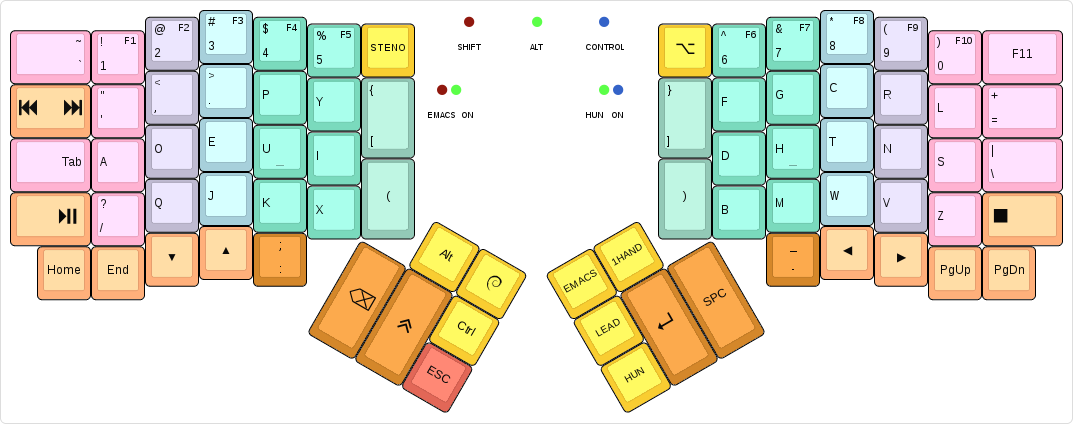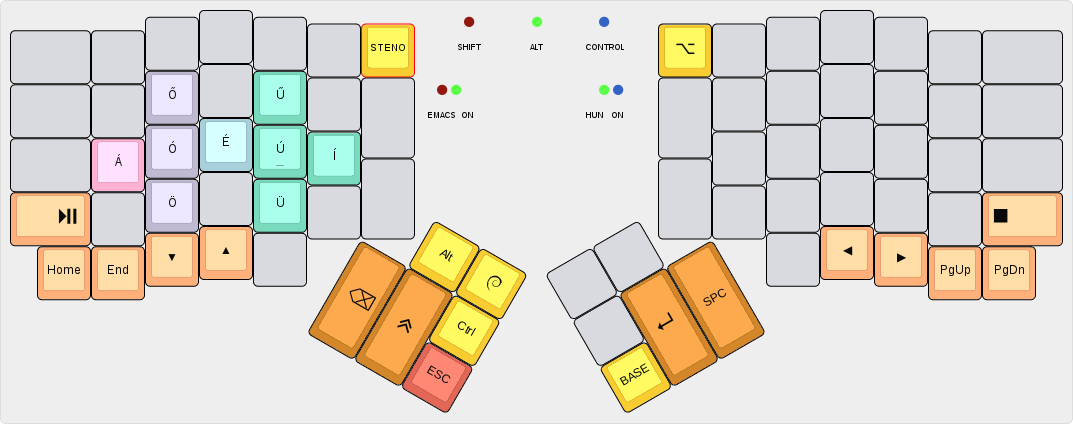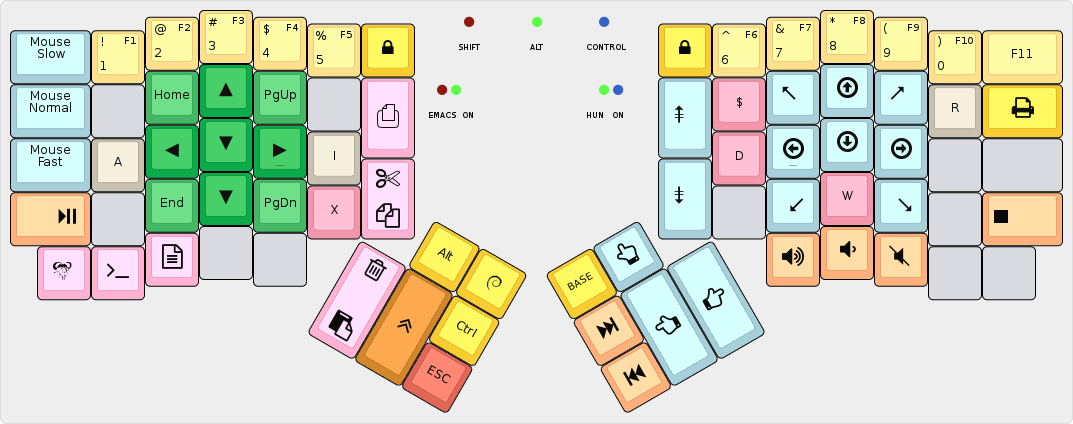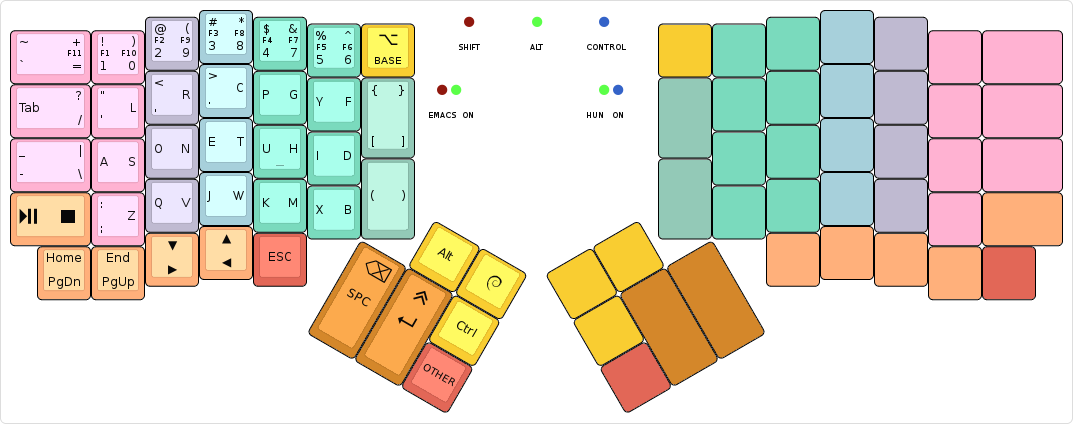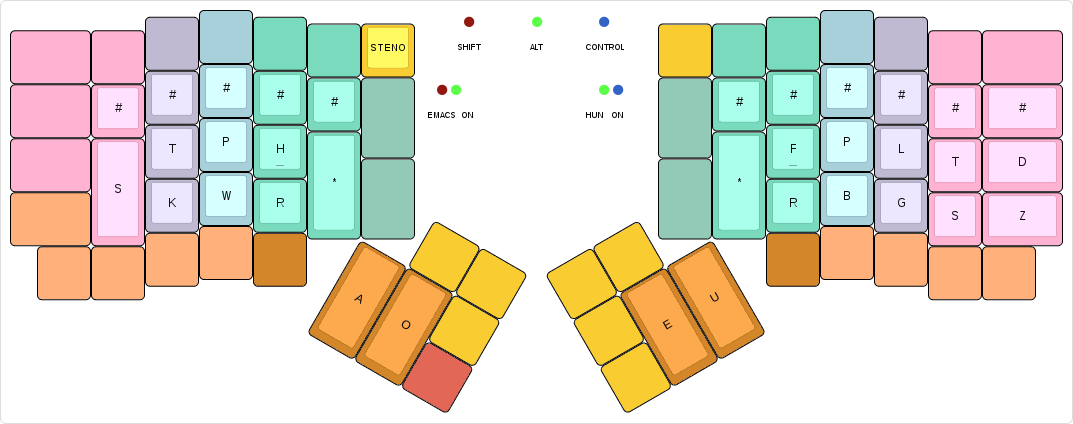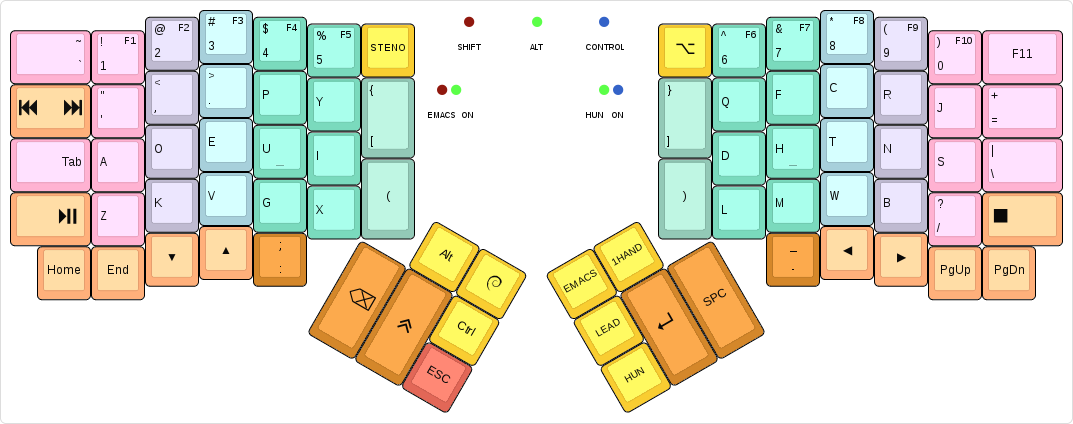|
|
||
|---|---|---|
| .. | ||
| images | ||
| tools | ||
| .gitignore | ||
| config.h | ||
| COPYING | ||
| keymap.c | ||
| Makefile | ||
| readme.md | ||
algernon's layout
This is an unconventional layout for the ErgoDox EZ. For more details about the history of the layout, see my blog posts about my ErgoDox journey.
Some of the things in the layout only work when one uses Spacemacs and GNOME under Linux. Your mileage may vary.
Base layer
At its core, this is a Dvorak layout, with some minor changes (for example, -
being on the left half, and on the innermost key of the bottom row on the
right). The more interesting parts are how certain keys behave:
- The keys on the number row double as function keys, when held for a bit longer than an usual tap. This allows me to use the function keys without having to switch layers.
- The
Shift,Alt, andControlmodifiers are one-shot. When tapped, they are considered active for the next key press only. When double tapped, they toggle on, until a third, single tap sometime later. When held, they act as expected. My usual pattern is that I use these for the next keypress only, so this behaviour is perfect. If I need them held, I'll just double-tap. - The
GUIkey is special, because when I double-tap it, it sendsGUI + w, which pops up an application selector. It also switches to a one-shot layer, where the number row on the left half turns into app selector macros, for the most common things I usually want to switch to. Otherwise it behaves as on a normal layout. - The
ESCkey also doubles as a one-shot cancel key: if tapped while any of the one-shot modifiers are in-flight (as in, single-tapped, and not expired yet), it cancels all one-shot modifiers. Otherwise it sends the usual keycode. - The Emacs and Hun layer keys are one-shot, the 1Hand and STENO keys are toggles.
- The Lead key allows me to type in a sequence of keys, and trigger some
actions:
LEAD uenters unicode input mode, by sending the GTK+ key sequence that does this.LEAD luses the unicode input method to enter aλ.LEAD sdoes a lot of magic to type in a shruggie:¯\_(ツ)_/¯LEAD ytypes\o/.LEAD w mmaximises the currently focused window.LEAD emakes the experimental layer the default.LEAD vprints the firmware version, the keyboard and the keymap, if compiled with a QMK version that has these available.
Hungarian layer
On this layer, the accented characters are at the same position as their base variant. For some, which can have other diatribes, the long one is on top, short's on bottom. Tapping any of the accented characters takes us back to the base layer.
Emacs layer
This layer is primarily for navigating text - and for some mousing and other things, because there was space. Most of the keys should be pretty self-explanatory, except for a few:
- There are three keys on the bottom row of the left side, that change how some of the other keys - explained just below - work. The keys are for Emacs mode (the default), Terminal mode, and Traditional mode, respectively.
- The Visual mode key (the top big key on the left side) sends the
vkey in Emacs mode, to enter Visual mode in Spacemacs. In all other modes, it is a no-op. - The Copy/Cut key (the bottom big key on the left side) sends the copy
command on tap, the cut one when held for longer than a normal tap. The copy
command is
yin Emacs mode,Ctrl-Shift-cin Terminal mode, andCtrl-cin Traditional mode. The cut command isxin Emacs mode,Ctrl-Shift-xin Terminal Mode andCtrl-xin Traditional mode. - The Paste/Delete key (the leftmost key on the left thumb cluster) sends the
paste command on tap, the delete one when held longer than a normal tap. The
paste command is
pin Emacs mode,Ctrl-Shift-vin Terminal mode, andCtrl-vin Traditional mode. The delete command isdin Emacs mode, andDELin the other two. - The
A,IandRkeys will - after sending themselves - clear the layer back to the base layer. This allows a quick escape from the layer.
One-handed layer
The one-handed layer is used in situations where the right hand is occupied, by
mousing around, for example. Tapping the OTHER key switches which side is
active. For the most part, keys remain in their usual position. When the right
half is active, keys are mirrored to the left half.
The differences are as follows:
- The
ESCkey has been moved to the bottom row, so theOTHERkey is easier to tap. - Most keys on the thumb cluster now have dual uses, and these do not change
when switching sides:
- The
Space/Backspacekey sendsSpaceon tap,Backspacewhen held for longer than a normal tap. - The
Enter/Shiftkey sendsEnteron short-tap,Shifton long-tap.
- The
- The
Apps/BASEkey can be used to go back to the base layer, by long-tapping it. A short-tap will send theAppkey, as usual.
Steno layer
This is to be used with Plover, nothing really fancy here. The STENO key toggles the layer on and off, and sends the toggle command to Plover too.
Experimental layer
While using the standard Dvorak layout, I encountered a number of inconveniences, and on this layer, I am playing with ideas to make the layout feel better. Initially, it was based on Capewell-Dvorak, but that too, had shortcomings I was not happy with. So now this is something inbetween, with own observations thrown in. How it works out in the long run remains to be seen.
Building
To make my workflow easier, this layout is maintained in
its own repository. To build it, you will need the
QMK firmware checked out, and this repo either checked out, or symlinked
to keyboards/ergodox_ez/algernon. One way to achieve that is this:
$ git clone https://github.com/jackhumbert/qmk_firmware.git
$ cd qmk_firmware/keyboards/ergodox_ez
$ git clone https://github.com/algernon/ergodox-layout.git keymaps/algernon
$ make KEYMAP=algernon
From time to time, updates may be submitted back to the QMK repository. If you are reading it there, you can build the firmware like any other firmware included with it (assuming you are in the root directory of the firmware):
$ cd keyboards/ergodox_ez
$ make KEYMAP=algernon
License
The layout, being a derivative of the original TMK firmware which is under the GPL-2+, this layout is under the GPL as well, but GPL-3+, rather than the older version.